Quick Start
About 658 wordsAbout 2 min
Cloud Native Build provides you with out-of-the-box CI/CD capabilities. Its core concept is declarative configuration: define a series of tasks to be executed automatically when specific events occur on specific branches, making software integration and delivery effortless.
This guide will walk you through two objectives:
- Create and run your first pipeline: Experience the complete workflow from code submission to automated build.
- Write a practical PR pipeline: Learn to configure a common pipeline for code quality gating.
Part 1: Run Your First Pipeline in 5 Minutes
Step 1: Create a Repository and Enter the Dev Environment
If you don't have a code repository yet, please create one first. After creation, click the Workspace button on the page to quickly create a development environment.
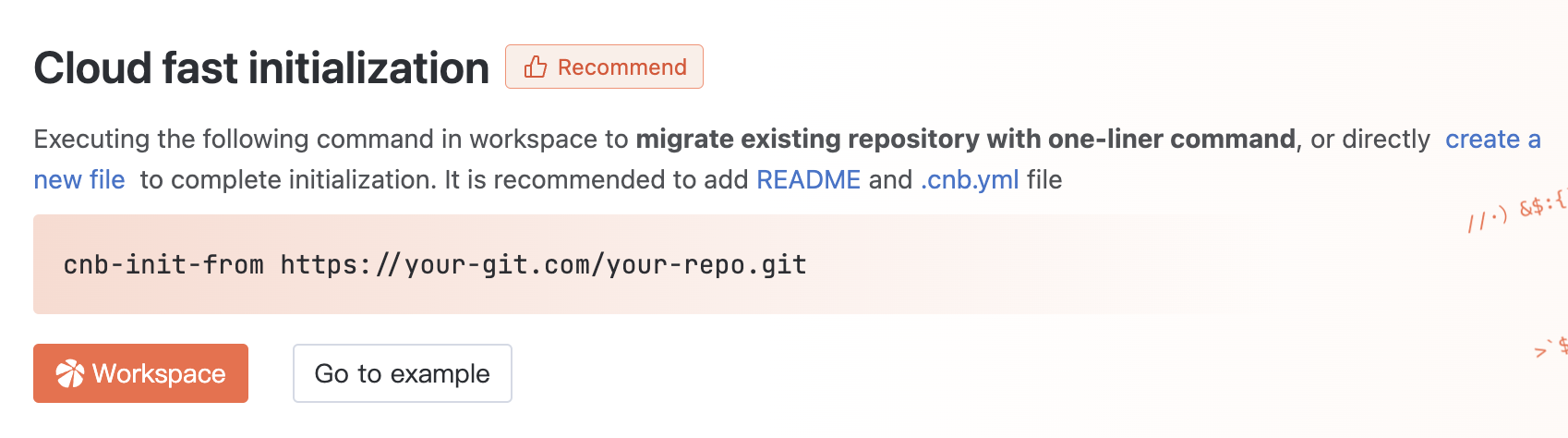
Select WebIDE to enter the online development environment for a quick start.
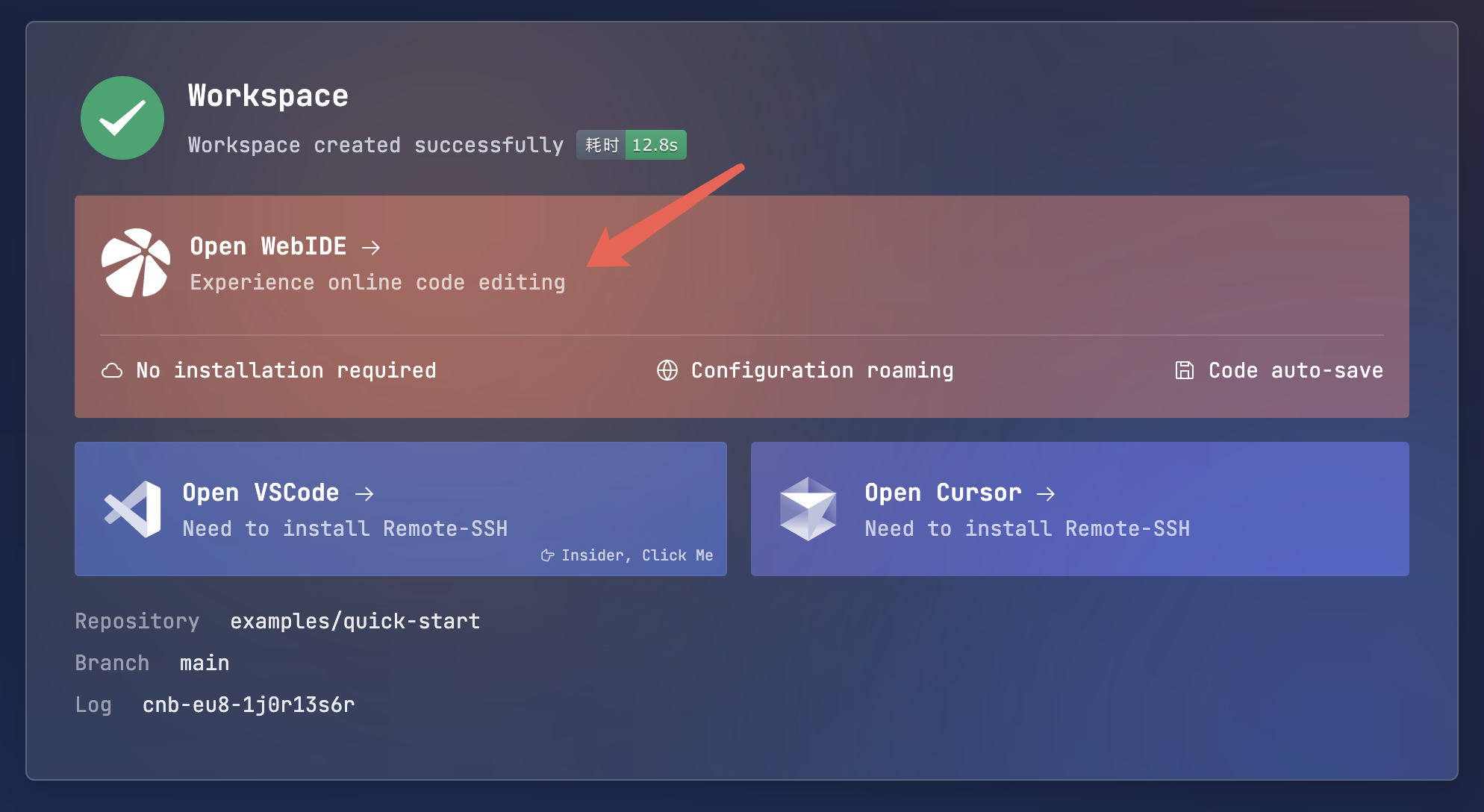
Step 2: Create and Submit the Pipeline Config File
In the WebIDE, create a file named
.cnb.ymlat the root of your repository.Copy the following YAML configuration into the file and save it. This configuration defines: When code is pushed to the
mainbranch, automatically run a task that outputs "hello world".# Branch name main: # Event name push: # Task to execute - stages: - name: echo-hello script: echo "hello world"Commit and Push these changes to the remote
mainbranch.
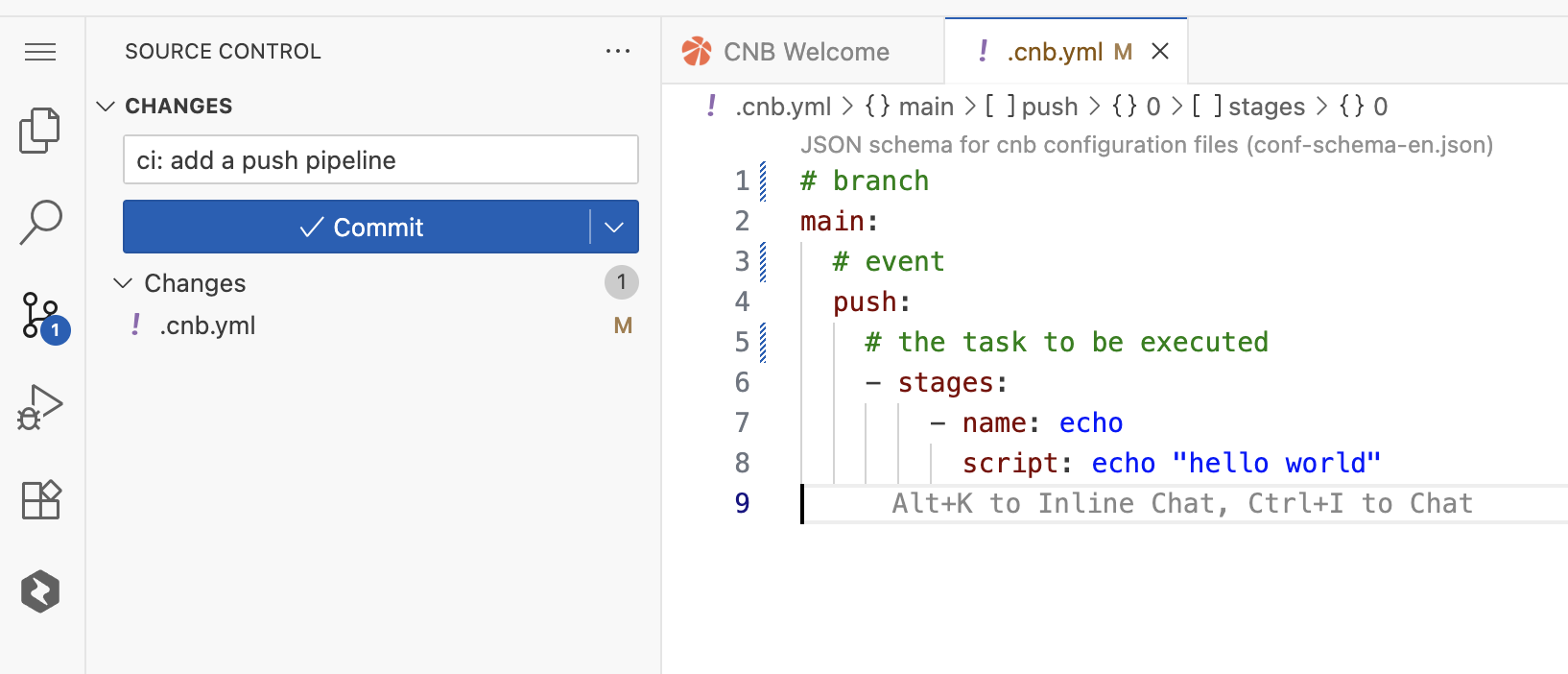
Step 3: View the Pipeline Execution Results
The pipeline will trigger automatically after the push.
- Return to your repository homepage.
- Click the
Eventstab to view all build records.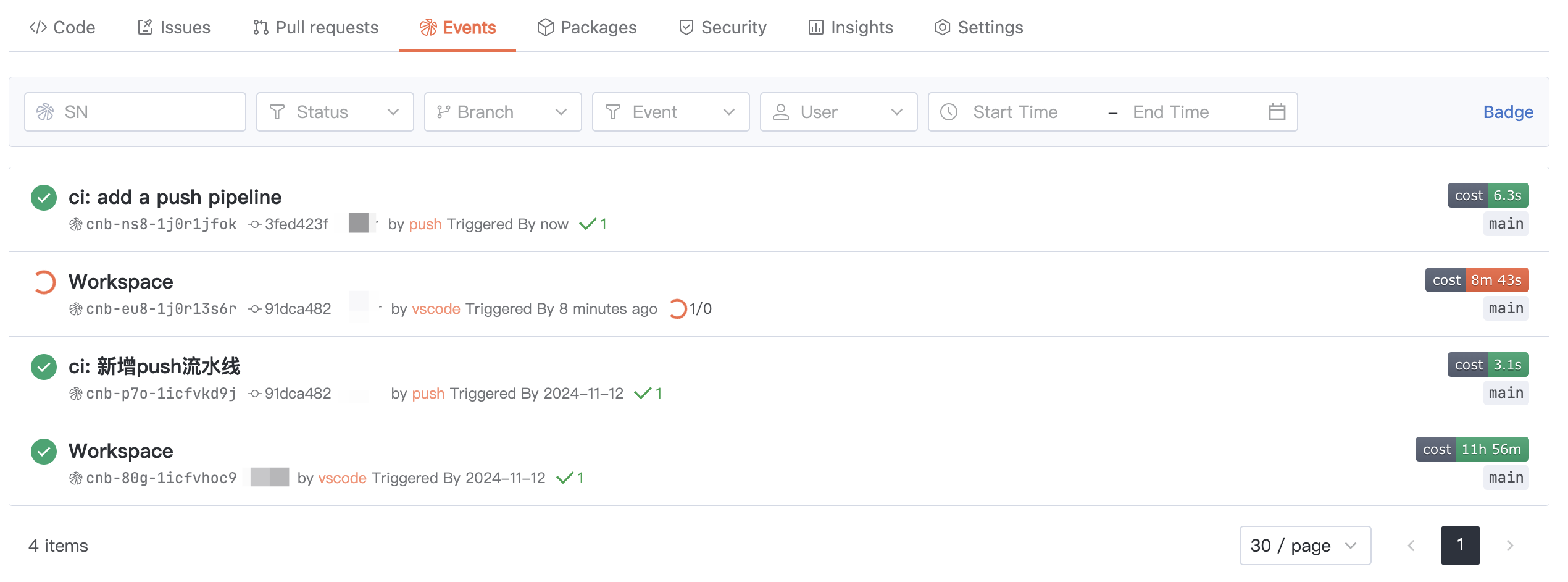
- Click on the latest record (triggered by the
pushevent) to view detailed build logs and status.
Congratulations! You have successfully completed your first CI/CD practice.
Part 2: Write a Practical PR Validation Pipeline
Now, let's implement a more realistic scenario: Configure a Pull Request (PR) pipeline for the main branch to automatically perform code checks (lint) and tests (test), and notify the team upon failure.
Let's break down the requirements and translate them into configuration step by step:
1. Define the Branch and Event
First, specify the target branch (main) and the event (pull_request).
main: # Branch name: Rules apply only to the 'main' branch
pull_request: # Event name: Triggered when a Pull Request occurs2. Define the Pipeline and Tasks
Multiple pipelines can run in parallel for an event. Here we define a single pipeline named pr-check, which contains two sequentially executed tasks (stages).
main:
pull_request:
- name: pr-check # Pipeline name
stages: # Define the main task sequence
- name: lint # Task 1: Code linting
script: echo "Running linting tools..." # Script to run lint
- name: test # Task 2: Run tests
script: echo "Running test suites..." # Script to run tests3. Define Failure Handling
If any task in the main sequence (stages) fails, use failStages to automatically execute alert tasks.
main:
pull_request:
- name: pr-check
stages:
- name: lint
script: echo "Running linting tools..."
- name: test
script: echo "Running test suites..."
failStages: # Define the failure handling task sequence
- name: notify-team # Task: Notify the team
script: echo "Notifying the chat group that the PR check failed!"Pipeline Execution Logic:
- Listen for
pull_requestevents on themainbranch. - Start the
pr-checkpipeline. - Execute the tasks in
stagesin order (lint → test). - If all tasks succeed, the pipeline status is marked as passed.
- If any task fails, abort immediately and execute the tasks in
failStagesinstead.
Next Steps
- 🔧 Dive Deeper into Configuration: Check out the Configuration Details to explore more advanced features.
- 📖 Master the Full Syntax: Go to the Syntax Guide to learn about all configuration items.
- 🚀 Reference Real-World Examples: Need more inspiration? Visit Best Practices to fork sample repositories or reuse their configurations to quickly customize your pipeline.